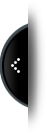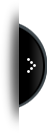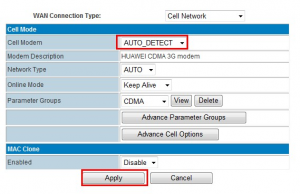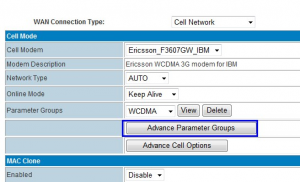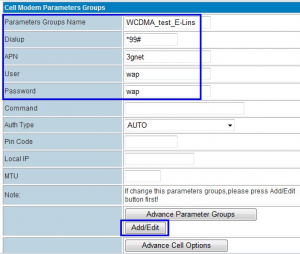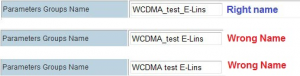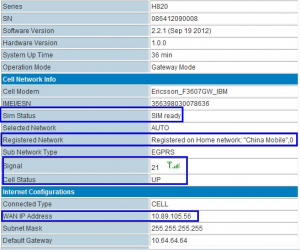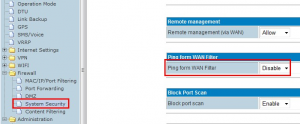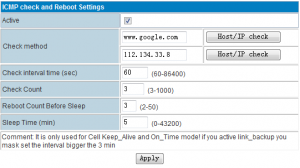Before Installation and Configuration
1. H685 router has different version. Study your router version before installation.
2. For GSM/GPRS/EDGE/HSDPA/HSUPA/HSPA/HSPA+/4G LTE version, please get a SIM card with data business.
3. For CDMA2000 EVDO/CDMA1x version, please get a UIM card with data business or inform us before order if the network uses non-ruim (nam-flashing).
4. Make sure the sim card or uim card is with enough data business and balance.
5. Make sure the signal is good enough where you test or install the router. Weak signal will make the router no work. If you find your signal strength is not good, please contact us for high gain antenna.
6. Different countries and carriers use different network band and frequency. E-Lins packs units with free world-wide-use antenna. It can work, but the data speed or signal may not be good at your sites. Please buy dedicated high gain antenna from your local suppliers or contact E-Lins to OEM/ODM the antenna.
Notes: This quick start is for GSM/GPRS/EDGE/HSDPA/HSUPA/HSPA+/TD-SCDMA network only. For EVDO network or CDMA network, please refer to manual or contact us freely.
Step 1) Confirm the sim card if can work with other 2G/3G/4G router or modem. If the sim card can not work, the router will not work correctly.
Step 2) Connect the H685 Router LAN port to a PC via RJ45 cable. Make the PC automatically to get the IP, Submask, DNS.
The PC will be get a IP of 192.168.8.xxx.
Step 3) At PC IE browser, please type: http://192.168.8.1
Username: admin Password: admin
Step 4) Internet Settings – WAN – Cell Modem
Notes:
1) If you don’t replace any cellular module or not do the “Load Default to factory”, please skip this step and jump to Step 5.
2) Please be patient that the router will take some more time to dialup online for first configuration,
At “Cell Modem”, please select “AUTO_DETECT”, and click “Apply” button. The router will automatically detect the module modem.
Notes: we highly suggest that reboot the router (power off and re-power on) after we select “AUTO_DETECT”.
Step 5) Internet Settings – WAN – APN configuration
Click “Advance Parameter Groups” button.
Fill in the related parameters. And DO NOT FORGET TO CLICK “Add/Edit” button.
Parameters Groups Name: you can fill in the name freely. But keep No Space between characters.
Dialup: fill in the related parameters. Get this parameter from the Sim Card Provider or Carrier;
APN: fill in the related parameters. Get this parameter from the Sim Card Provider or Carrier;
User: fill in the related parameters. Get this parameter from the Sim Card Provider or Carrier.
Notes: If your SIM card has no user name, please input out default value, otherwise the router may not dialup. Our default value for GSM/WCDMA/LTE is “wap”, and for CDMA/EVDO is “card”.
Password: fill in the related parameters. Get this parameter from the Sim Card Provider or Carrier.
Notes: If your SIM card has no user name, please input out default value, otherwise the router may not dialup. Our default value for GSM/WCDMA/LTE is “wap”, and for CDMA/EVDO is “card”.
Step 6) Click “Apply” button or Re-power the router to reboot. Then H685 router will dialup to be online.
Once it’s online, the CELL LED will light on.
Notes: sometimes the router cannot dialup after the APN configuration, please power off the router, and re-power on it. Because some radio modules need reboot after the initial APN configuration.
Step 7) Once H685 router is online, it gets a WAN IP Address and Status Page will show similar info.
Step8) Activate the “Cell ICMP Check” feature
Notes:
1) For router working with best stability, we highly suggest activate and use this feature.
With this feature, the Router will automatically detect its working status and fix the problem.
2) Please disable the “Ping from WAN Filter” if use ICMP check feature, otherwise it cannot work.
l Active: tick it to enable ICMP check feature
l Check method: fill in checking domain name or IP. Click HOST/IP check button to verify before using it.
l Check interval time (sec): set the interval time of every check
l Check Count: set the checking count number
l Reboot Count Before Sleep: H685 Router will sleep to stop checking after failed with set times.
l Sleep Time (min): H685 Router sleep timing before resume check.
Example with above picture:
H685 Router check “www.google.com” and “112.134.33.8”, it will check 3 times. After the previous check, it will do next check after 60 seconds. Totally it will check 3 times. If 3 times all failed, H685 Router will reboot. If reboots 3 times continuously, H685 Router goes to sleep to stop checking. The sleep time is 5 minutes. After 5 minutes, H685 Router resumes to cycle the checking.